The errors of steamui.dll are caused due to the situations that lead to corruption and removal of the steamui DLL file. The errors can happen due to hardware failure, virus, and malware issue or even a registry problem. The error messages of steamui.dll could be applied to any of the operating systems of Microsft, which includes Windows 10 through Windows XP. You can encounter the problem of “Failed to load steamui.dll” when you try to start Steam on the Windows 10 device. The common reasons for the error are that the file of Stamui.dll has been corrupted or missing. It is possible that you have deleted the steamui.dll file accidentally or the device’s drivers are outdated. There are several ways of fixing failed to load SteamUI.dll. We have mentioned some of them here.
What are the reasons for failure to Load Staemui.dll?
Steamui.dll is an essential file of the Windows operating system that helps your services and programs run seamlessly. The error of “failed to Load Staemui.dll” can occur due to any of the reasons mentioned below:
- You accidentally deleted the steamui.dll file.
- To run Steam, you would need device drivers. If you use an outdated device driver, you might get the steamui.dll error.
- Hardware failures of RAM and hard disk are sometimes responsible for the “failed to Load Staemui.dll” error.
- You can even encounter the problem if malware or virus damages the steamui.dll file.
How to solve the problem of “failed to Load Staemui.dll”?
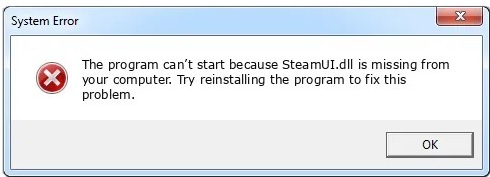
Some of the easy methods of solving the issue are mentioned below:
- – This is one of the simplest solutions to resolve the issue of “Failed to load SteamUI.dll”. You need to uninstall Steam from your computer through the Programs and Features applet. Then, download the Steam from the official website and install it. After this, the corrupted file of steamui.dll will be replaced with a new and workable copy. Makes sure you back you the downloaded applications and games in the Steamapps folder. After reinstalling Steam, move the backed up Steamapps folder to the Steam directory and run Steam again to check if the errors still exist.
- – You should delete the file of libswscale-3.dll or steamui.dll to force Steam to replace it. If any of these DLL files are present in Steam’s root directory and haven’t been deleted, you should delete the steamui.dll or libswscale-3.dll file immediately. After deletion, open the Steam and force it to update the program. The DLL files will be replaced with a fresh ones. If you are still using a beta version of Steam you can remove the folder of C:\Program Files (x86)\Steam\package\beta to resolve the DLL error.
- – Even after trying the above methods, the Steam.dll error persists; you should check your hard drive and memory for any type of corruption. The hardware failures can also be the reason for the error. There are various free RAM test tools available on the internet. You can use the tools to detect any corrupt files. You can run the chkdsk /f command to check for the hard drive errors. Professional tools are quite helpful in such cases.
Make sure you do not download steamui.dll from a “DLL download” website. If you require a copy of the file, it would best to get it from a legitimate and original source. If you get an error message of “Failed to load steamui.dll”, the method of deleting a folder or file is quite helpful. Refresh the Steam files to repair the corrupted files and restore the file to working condition.
